1.1. Introduction
A proper organization improves access to information and saves time.
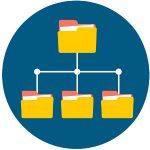
The organization of files and their classification into folders is the main organization strategy for digital information. It is the backbone to achieving, fast and easy access to the stored information at a later time.
All the devices and operating systems work according to the following classification system, in directories:
- Local desktop in our operating system.
- Storage in the cloud.
- External storage: USB sticks (pendrive, digital camera memory cards, cell phone memory cards, external storage units, DVD, CD, etc.).
- In the cell phone: file explorer.
It must be made clear that digital files or contents are not exclusively text files. We also store pictures, videos, audio files, executable files, websites, spreadsheets, databases, presentations…
Even if most of us know how the organization method for the arrangement of digital contents works, the guidelines shown below for the definition of an arrangement protocol are intended to review the aspects that should be taken into account for this arrangement to be effective and to save time for future work, helping decision making and making it possible to retrieve the information in an easy, flexible way.
Where the files will be stored. Locally, in the cloud, in an external storage system. Which kind of files will be saved in each of these places? Current documents in the cloud, older versions in the external disk storage…
The names that will be given to folders and files. An efficient management of the files stored starts with giving them a proper name. This is why several criteria should be taken into account when naming them:
1) Use a standard procedure to name folders: it is very important to use a standard procedure or a common rule to name each of the general folders in which the files that belong to the same subject or activity will be stored.
For example, the pictures used in a continuous assessment activity could be stored in a folder called “CAA3_Images”.
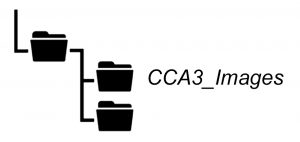
The same pre-established pattern should be followed every time. By doing so, all the information will be arranged in a coherent, consistent manner and confusion will be avoided. Using the same naming pattern makes it easier to search for files later on.
2) Use self-explanatory, well defined and short names for files and folders. We advise you to do that, because, in any given moment, you may decide to move or copy the file to a different directory, thus losing the context of the folder in which you stored it first. For this reason, the file name should include proper descriptive information, irrespective of its storage site.
3) Characters and abbreviations: you should always try to avoid using accents, characters that may be incompatible in some platforms or symbols such as ¿ / \ : , . * ” < > [ ] & or $. Do not use spaces; words may be separated by underlining them.
If a part of the name needs to be highlighted, a combination of UPPERCASE_lowercase may be used, instead of using special characters.
4) Names of the authors: if you want to include the name of the author in the file name (or the name of any other person), it is advisable to write down the person’s surname (or surnames) and the first letter of the person’s name, separating each of them with an underscore. By doing so, files will be arranged alphabetically in the storage site. For instance: Garcia_Fernandez_J.doc
5) Numerical order: when correlative numbers are to be included in the file name, you should previously estimate the number of files to be stored, so that you know the number of digits to be used in order to name the files.
For example, if you believe you could store up to one thousand documents, you will need to use three digits, from 000 to 999, including as many leading zeroes as necessary e.g. 000.jpeg, 001.jpeg, 002.jpeg…). In this way, your files will be arranged numerically.
In a similar manner, you may use numbers before the name of folders if you need to arrange them in a given manner. 01. Customers, 02. Budgets…
6) Chronological order: whenever the date is a relevant piece of information to be included in the file name, the YYYYMMDD (Year, Month, Day) format may be followed, separated by an underscore. Thus, files will be arranged by years, months and days automatically, following a chronological order. In this case, a file created on April 23rd, 2018 could be named as 2018_04_23_Report.doc
7) Keeping control of versions: in some occasions, we may want to keep the different versions or drafts that were used in the creation of a file. In this case, we would recommend adding the successive version numbers after the name, before the file extension (using two digits so that the files are chronologically arranged). For example, PEC3_v02.doc
Create a folder directory and shorten access routes. It is highly recommended to use the same folder as a root every time, e.g. “Personal Folder”.
It is advisable to shorten the access route to the file as much as possible. In order to do so, any subfolders that provide no relevant information on the location of files may be removed, while keeping the necessary subfolders to make information as accessible and within reach as possible.
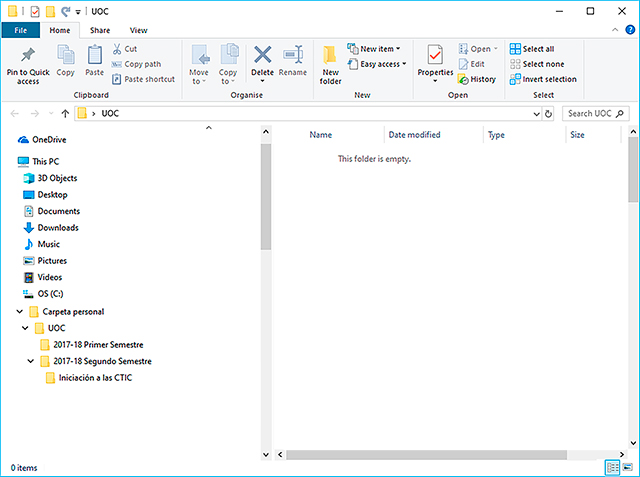
Enrich names with colors and/or tags. Colors and icons help visually identify files and folders faster. Defining the use of folders using colors provides us with a supplementary classification. For instance, we could use orange for pressing matters, green for personal/leisure files…
Tags help us classify according to general subjects and they are also helpful when searching in different folders.
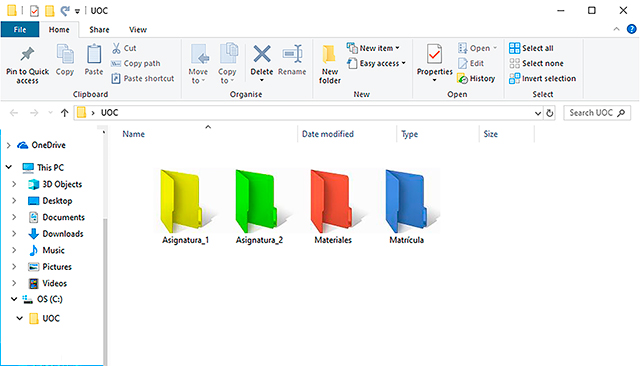
Keep what you use daily within reach. Keep the folders or files you use every day within reach, just a few clicks away. You may use desktop shortcuts, for instance. Other files and documents may be stored in a digital “trunk” you will always be able to access to retrieve what you need.
Review, remove and clean. While it is true that storage spaces are increasingly larger and cheaper, a time for reviewing, removing and cleaning files and documents should be established. Even if this just means you will move them from your daily use area to your digital trunk.
Save each digital document in the proper folder from the very beginning. If you keep things properly arranged from the very first day, you will save yourself the time spent on rearrangements that last for hours and you will avoid having to perform unnecessary searches. It will just take you one minute to store and arrange each new file in its proper place.