4.2. Recommendations
How to add labels to files stored in user devices. In Windows, open the “File explorer”, click on the tab “View” and then click on the “Details pane”.
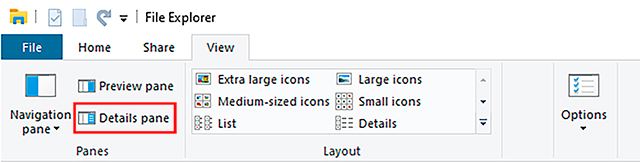
When choosing a file, all the information available on it will appear on the right side of the “File Explorer” window.
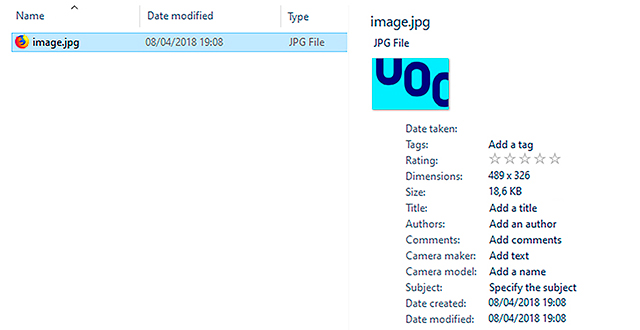
This is where tags can be added to the file. It must be taken into account that tags must be brief but descriptive. Each word will be separated by a comma. Once all the tags have been introduced, press the “Save” button.
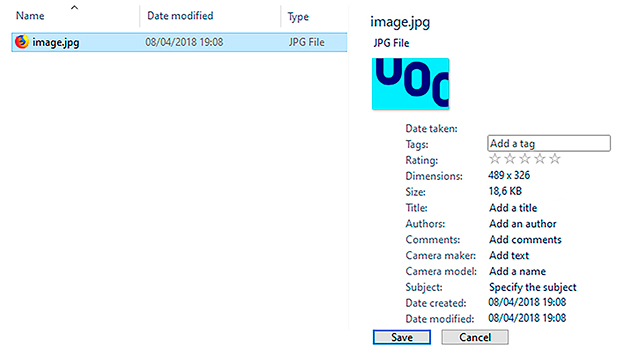
When doing searches later, we will find the file quickly and easily.
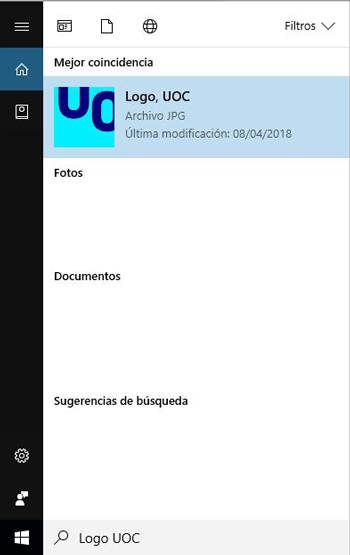
In a similar manner, in order to add tags to a file in MacOS you need to do the following: open a window in “Finder”, choose the corresponding file, click on the button “Edit tags” and introduce any tags you want.
How to view files using tags instead of folders. Even though the default view in a file explorer provides a folder arrangement, arranging them according to tags may be useful sometimes. For this reason, we should simply follow these steps:
- In Windows: Open the “File Explorer”, click on the tab “View” and simply choose the option “Arrange by” > “Labels”.
- In MacOS: open the “Finder”, choose “View” > “Show viewing options” and choose the box “Tags”.
How to add common tags to a group of images during the import. A particularly useful tagging operation involves adding common tags to a group of images during their import from an external device, such as a picture camera or a smartphone.
In order to do this, you will need to introduce all the desired tags when the import window appears. Tags will be common to all the images to be imported, and they will be automatically applied to all of them.
By doing so, when trying to find those images afterwards you will only need to type the corresponding tags in order to show all the images in the explorer, no matter if the images are stored in different folders.
How to organize the Gmail inbox with tags. Tags may be configured in Gmail e-mail in order to arrange messages. Those tags will work as folders, but they include a difference: several tags may be added to the same message. Gmail makes it possible to create, edit and remove tags at any time and move messages from one tag to another. Besides, in order to tag several messages simultaneously, you will only need to select them in your inbox and click on “Tags”, choosing the corresponding tag(s).
How to use tags properly. Raquel Gómez-Díaz, the author of Etiquetar en la web social (Tagging in the social web) (Publishing UOC, 2012), offers practical advice on how to use tags properly:
- Use words that would be used to retrieve the file to be tag, those that make it specific in its field. For instance, if a researcher who specializes in a given insect tags all his/her documents using this word only, he/she will not be able to distinguish among the studies performed. Generic terms are useful to organize broad categories, but specific words must be added to improve document retrieval.
- Choose four or five words that best describe the file content. Given that finding a single word that includes all the features involved in the content of a file, it would be advisable to use at least four or five words, even if some of them are more generic than others.
- Use words that may be helpful to other users in their subsequent searches. When tagging a file, keep in mind that the words used should be as little subjective as possible. Otherwise, if subsequent searches are performed by different users, they could find it difficult to ascertain the meaning of tags that were created from such a personal perspective.
- Review the instructions provided by the system or application in which tags are created, in order to find out about its particular characteristics in terms of tagging. In this sense, it is very important to take several aspects into account, such as how to separate tags or how to introduce compound terms, as the proper way to do it varies among the different systems and applications. An example of that is shown below:
- Twitter: type the hash (#) and then the words; no blank spaces between them.
- Youtube: separate tags using blank spaces; in case tags contain more than one word, they should be placed between quotation marks.
- Diigo: After introducing the tag, whether it contains a single word or several words, press “intro”; once you have done so, this unit will be considered a tag.
- Flickr: each tag must be separated from each other by a space. If a combination of several words is to be used, they should be placed between quotation marks.
- Mendeley: tags must be separated by a semicolon (;).